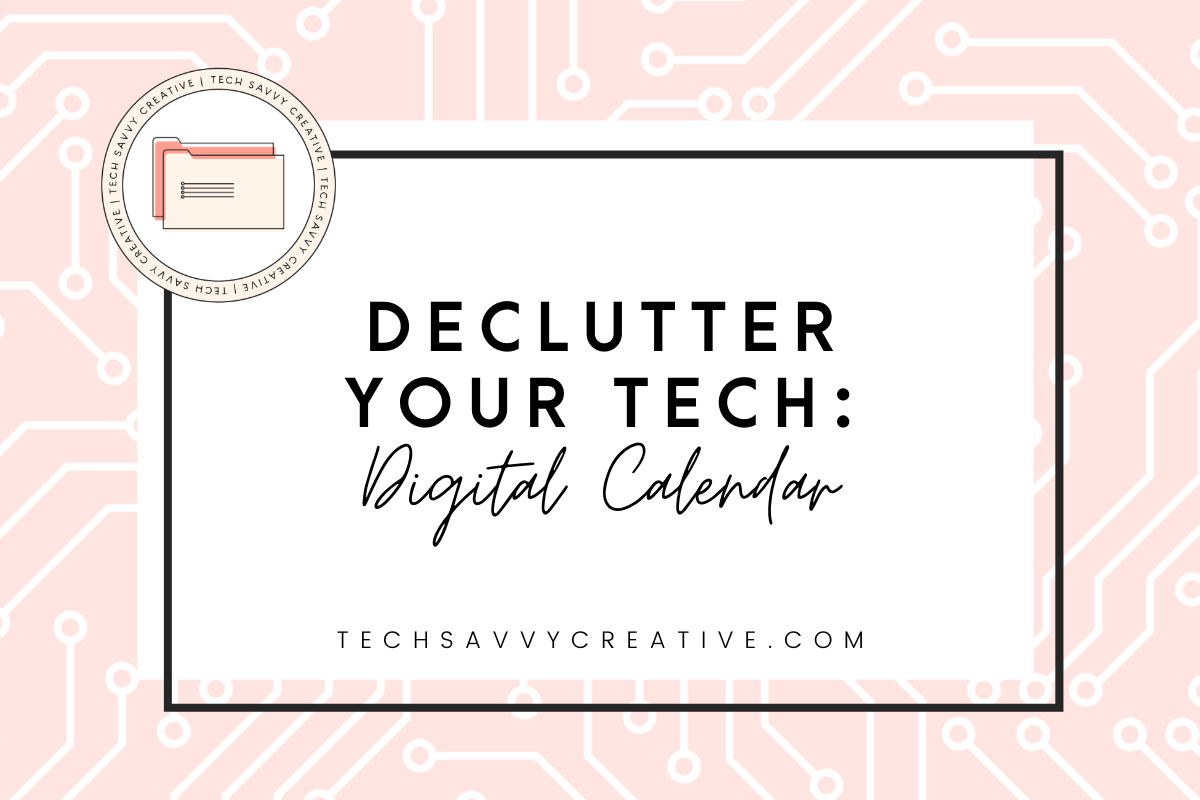
As a wedding photographer, business coach, and a Mama of an 8 month old, managing my time is key to stress free days. That is why I live by my digital calendar!
Like I mentioned in the Declutter Your Tech: Computer Files post, simplicity is key when decluttering your tech. Keeping my calendar organized is super important if I want it to be helpful and effective! Here are some steps you can take to get your digital calendar under control.
Step 1: Consolidate Calendars
Over time, it is so easy to end up with duplicates and extra calendars. Take the time now to simplify your calendars. I have learned that having a handful of larger calendars is better than having a ton of smaller ones. I have personal, work, shoots, that I am subscribed to my husbands calendar, blocks,. I also have one for timelines and other subscribed calendars like the one from my meal planning app and also Calen please. Remember, simple is better here.
Step 2: Add “Blocks”
Go through your calendar and block off any important days or days that you need to note or take off. I have an entire calendar set aside that I call “BLOCKS” and I do this with all day events that are marked as busy. This is super helpful if you use an online scheduling software that looks at your calendar for availability! Instead of logging into the software to make a change, you just add a “block” when you want to be unavailable! For example, I always take the day after a wedding off to recover and to spend time with family. So when I book a wedding, I add a full day event in the block calendar for the following day so clients cannot book meetings or shoots that day!
Step 3: Remove Duplicates
Take some time and scan through your full calendar. If you find duplicate events, take a minute to consolidate them and purge the extra. Remember, simplicity is key here. You want your calendar to be helpful, not overwhelming and full of unnecessary and outdated info!
Step 4: Color Code
This is my favorite step of them all! Assign colors to each of your calendars. For me, I tend to keep these colors consistent through out all aspects of life. Personal is always pink, photography is always teal, blocks are always purple, Tech Savvy is always green. I even use this color coding in Asana, in my PowerSheets, and in my planner!
Bonus: Birthdays (Mac)
There was one time that I subscribed to Facebook‘s birthday calendar… Oh my gosh, talk about overwhelming! I’m pretty sure I haven’t talked to half the people that showed up on there! To keep the important birthdays at top of mind, add the birthday to their contact card. Mac users using iCal will see a birthday calendar and it will pull the information from your contact cards! For me, I only include birthdays for the people in my life that I would want to send a card to. They will show up on your calendar with a little birthday present right next to it!
Awesome post! Keep up the great work! 🙂