Back at it today with another “Work smarter, not harder” tech tip for you today!
As someone who works primarily from a computer, I am constantly typing my life away. Can anyone else relate? There are some things I find myself typing over and over again like hashtags, vendor lists (for my wedding photos), and even my business names. By using text replacement, I can instantly type what I need in just a few keystrokes! Let’s talk about using text replacement to boost your productivity!
*This works best on Apple devices since it’s part of the OS, but it can be done on Android and on PC’s using 3rd party software like this!*
A Few Important Notes:
- If you have iCloud set up on all of your devices, text replacements will sync across them! This means you do not have to set it up for each device!
- I recommend using things that you’d NOT typically type. For example, if you use a word like “weddings”, it will drive you CRAZY when it starts autocorrecting when you don’t want it to!
So let’s use a group of hashtags as an example. In my photography business, I have a set hashtags that I like to use for every post. Let’s use these for our example!
#DawnElizabethStudios #DESCouples #SanAntonioWeddingPhotographer #BoerneWeddingPhotographer #NewBraunfelsWeddingPhotographer
How to Create a Text Replacement on a Mac
Open System Preferences, then click on Keyboard.
Click on the tab that says “text”.
Click on the “+” at the bottom. A new blank line will appear in the box above!
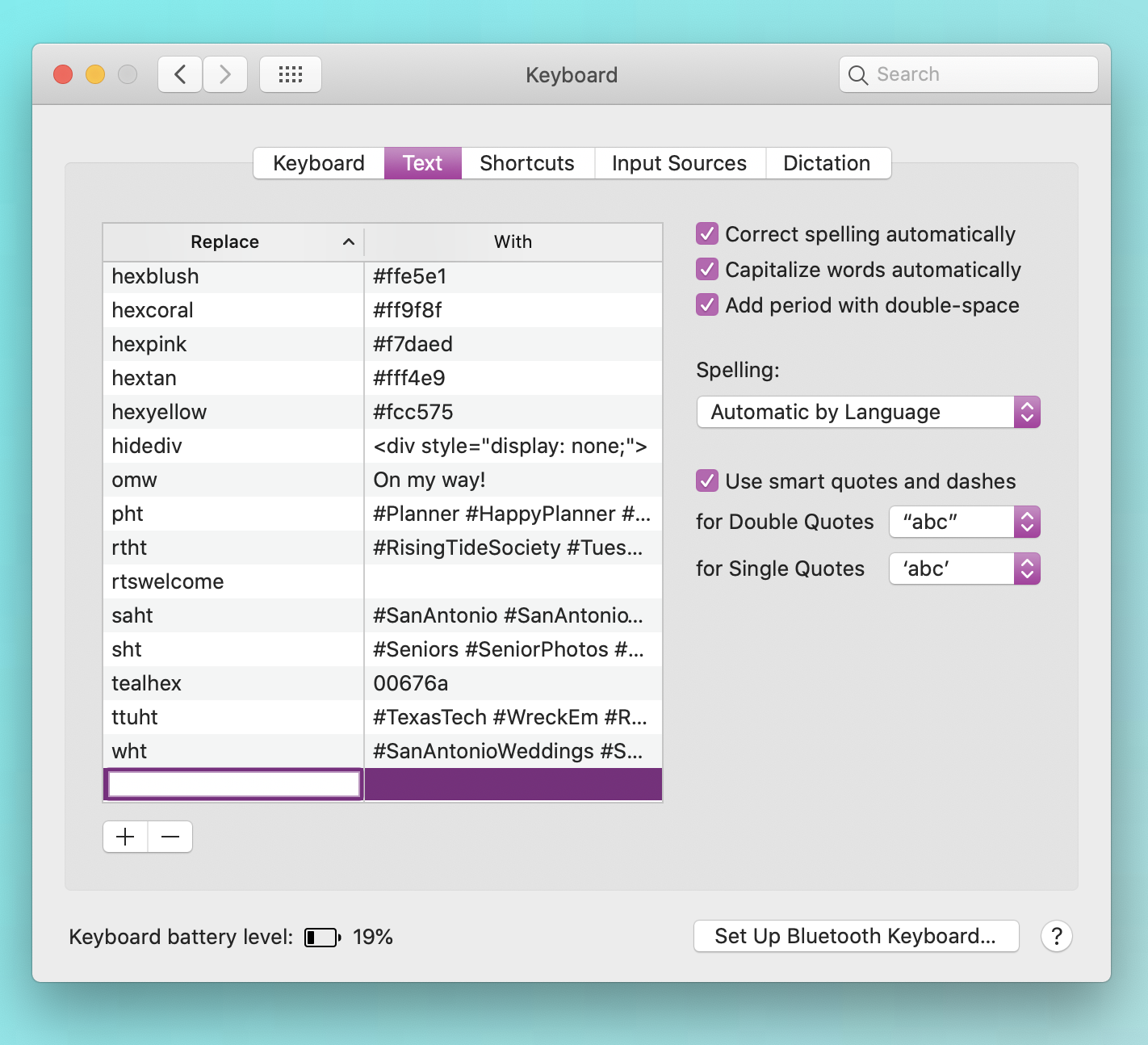
In the first box, insert the short version of your shortcut. For the hashtags mentioned above, I’m going to use desht. For me, this means Dawn Elizabeth Studios Hash Tag.
In the next box, paste in the list of hashtags.
Click out of the box – and thats it! Open up a note app and give it a try!
For me, desht now autocorrects to #DawnElizabethStudios #DESCouples #SanAntonioWeddingPhotographer #BoerneWeddingPhotographer #NewBraunfelsWeddingPhotographer
How to Create a Text Replacement on an iPhone
Open Settings, then general, then keyboard.
Click on Text Replacement.
Create a new text replacement by clicking the “+” in the top right.
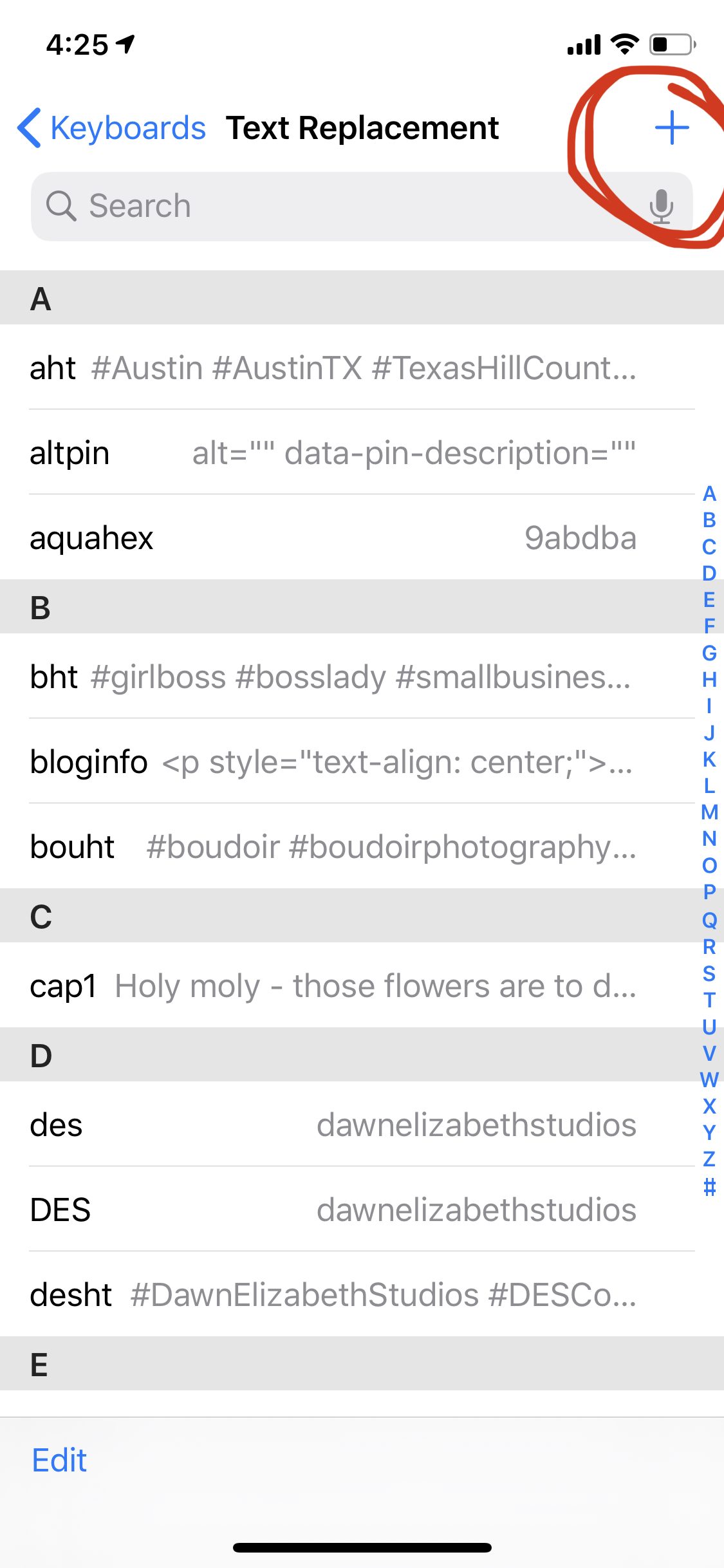
The PHRASE will be the LONG version of your text replacement, so in our example, the hashtags. The SHORTCUT will be the short text! This is desht in our example!
That’s it!
Need some inspiration? Here are some text replacement ideas for you!
- Your Branding Colors – I can never remember the hex code for my branding colors, so I use text replacements! For example, aquahex autocorrects to 9abdba!
- Your Most Used Hashtags – For those specific hashtags that you use regularly, drop them into a text replacement. I recommend no more than 5-8 hashtags in each one so you can use more than one for each post!
- Affiliate Links – Definitely my favorite use case for text replacement. I save all of my affiliate links! For example, when I type imagenaff, it autocorrects to https://imagen-ai.com/?v=1c&ref=Techsavvycreative (my affiliate link for Imagen AI*!)
- Vendor Lists – this is a big one as a wedding photographer! Using a wedding date, I’ll save a full vendor list thats ready to go for Instagram. For example, 102018 autocorrects to Venue: @kendallpoint, Planner: @tinamhumphrey, Photography: @dawnelizabethstudios, Florals: @blume_haus, DJ: @cuttingedgeentertainment, Hair/Makeup: Coiffures De Ville Beauty Salon, Cake: @2Tarts, Dress: @allurebridals via Tiffani’s Bridal, Men’s Attire: @jimsformalwear, Bartender: @Bartenders4you, Catering: Pappas Catering Stationery: @sagefoxcreativesolutions, Signs: @sagefoxcreativesolutions, Jennifer Sinclair Designs, Second Shooter: @laurieadallephotography #RickawayWeddingDay
- HTML snippets – There are a few HTML snippets I use frequently, like the one that let’s me hide images in a blog post for Pinterest. When I type hidediv, it autocorrects to <div style=”display: none;”>
- Business Name/Handles – like I mentioned before, des autocorrects to dawnelizabethstudios – so handy when sharing my website, instagram handle or email address!
- Hard to remember numbers – Your known traveler number, your Southwest rapid rewards traveler number, etc etc! I use rr# and ktn# for these!
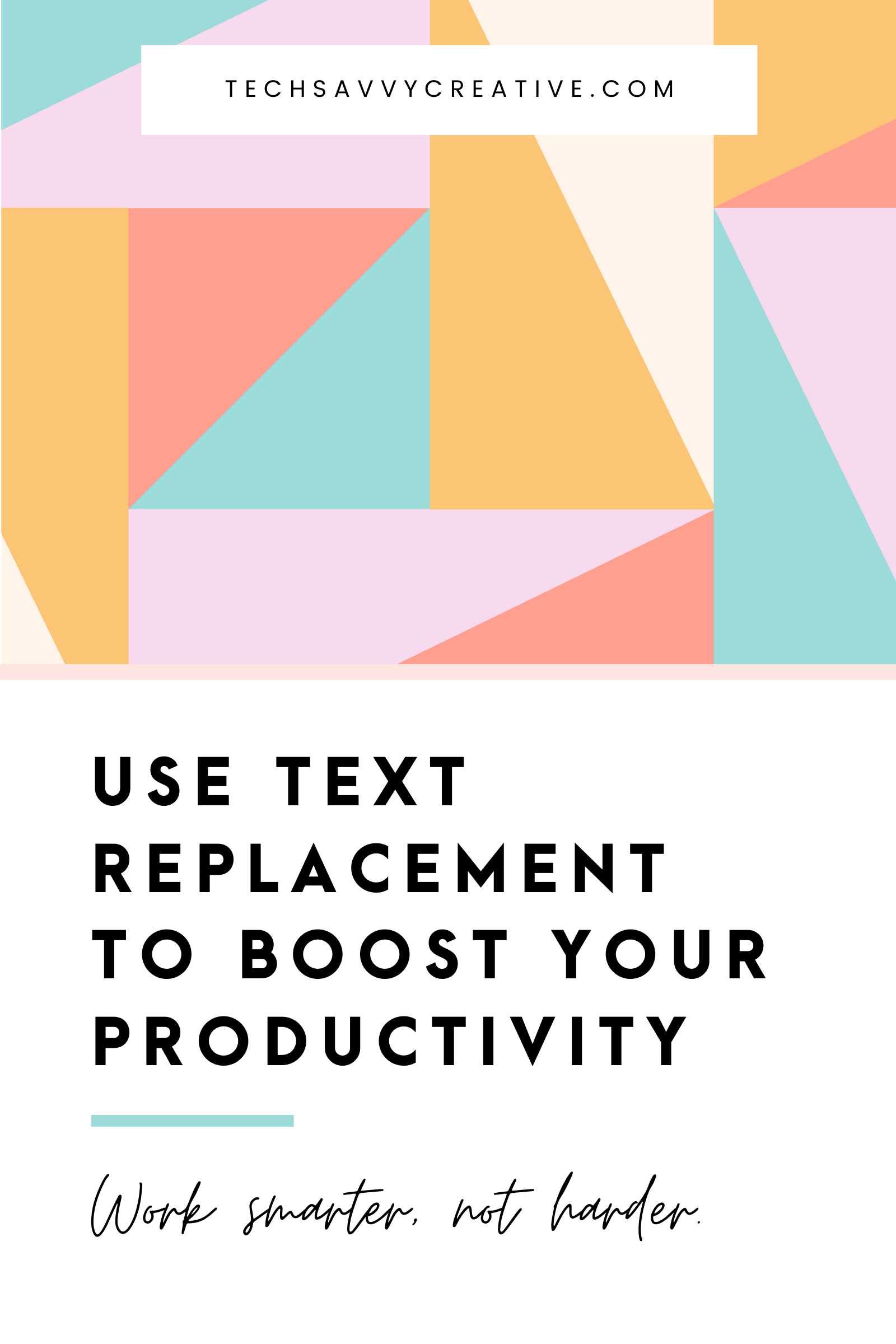
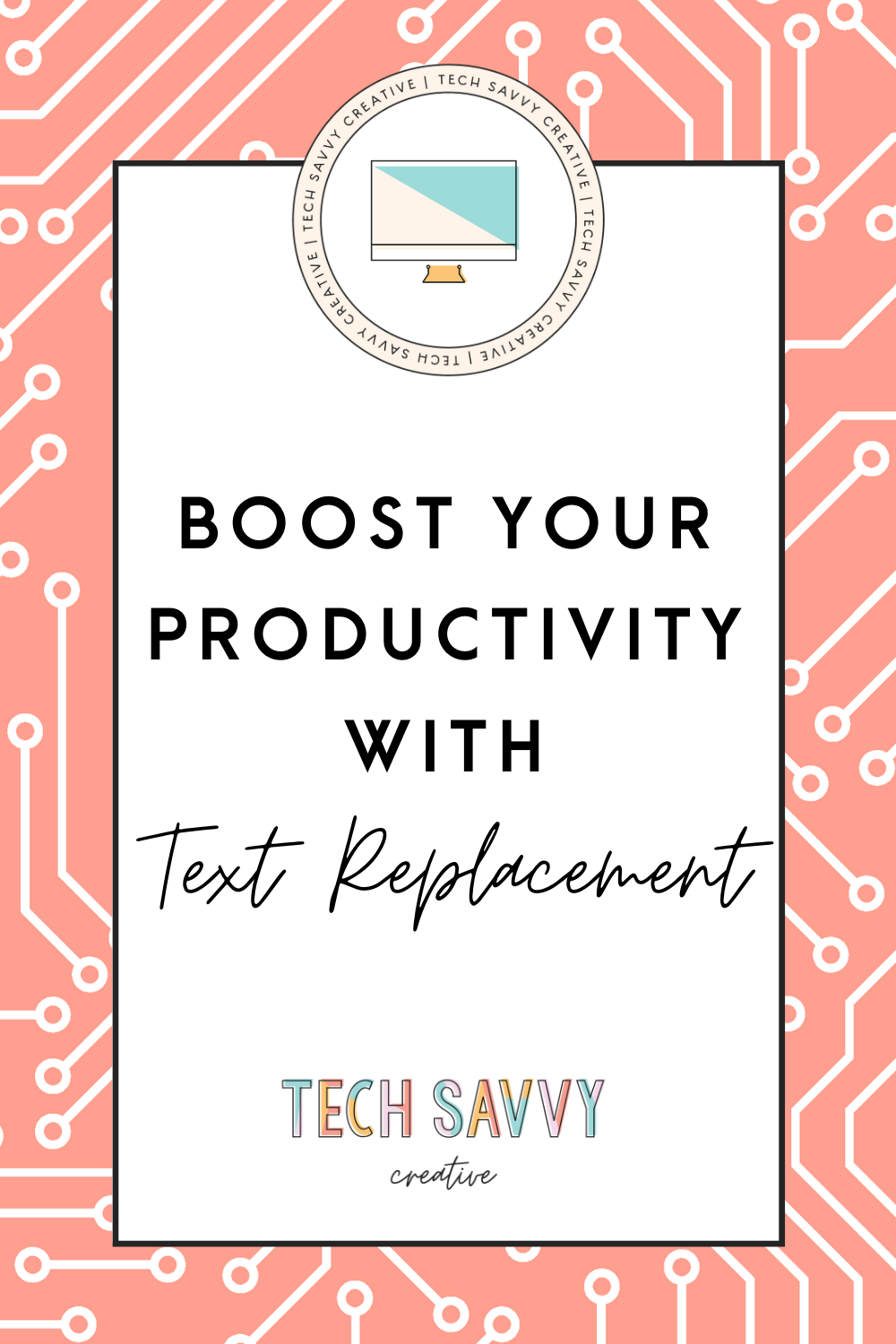
Be the first to comment