Browsers (Chrome, Safari, Edge, Firefox, etc), are often our most used application on our computers. So much of what we do is online, and it’s important to perform some routine maintenance on our browsers to make sure things are fast and working as expected. In this post, we will walk through how to clear history & cache in Safari.
As you browse the web, your browser stores certain information about the sites you visit and the things you do online. This information is stored in your browser’s history and cache, and it is designed to make your browsing experience faster and more efficient.
What is browser history and cache?
Your browser history is a list of web pages that you have visited and when you have visited them.
Browser cache (pronounced “cash”), is different from browser history. Cache is information stored on your computer to make it faster to load a webpage again. If you’ve ever been working on updating your website, but don’t see your changes right away, this is because your old site is “cached” so it doesn’t have to load all that information again. This is why we are told to “clear our cache” when something isn’t loading correctly in our browsers.
How to clear browser history in Safari
To clear your history in Safari:
- Open Safari.
- Move your cursor to the top of your screen so you can see the toolbar.
- Click “Safari”.
- Then choose “Clear History…”
- A window will pop up asking how much history you would like to clear. Select your time block and click “Clear History”
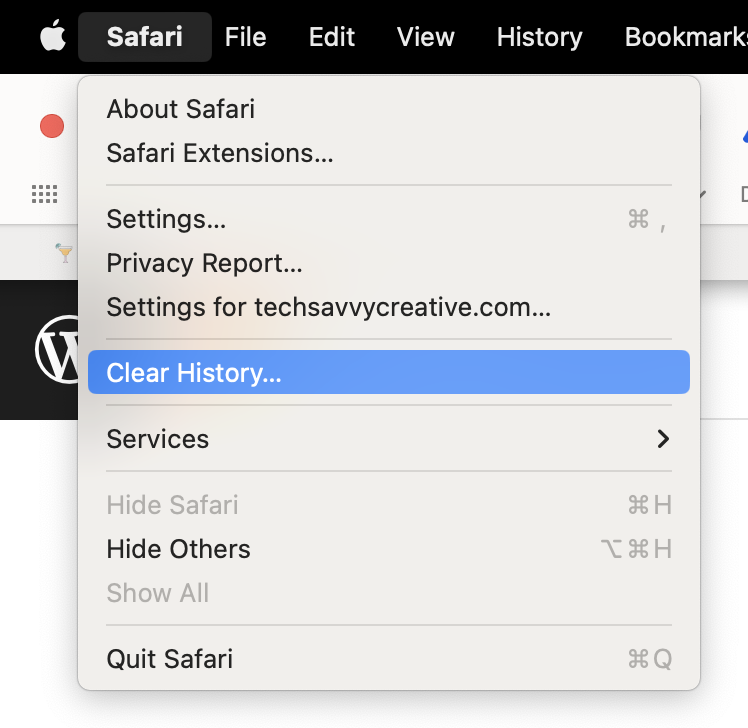
How to clear browser cache in Safari
To clear your cache in Safari:
- Open Safari.
- Move your cursor to the top of your screen so you can see the toolbar.
- Click “Safari”.
- Select the “Preferences” (or “Settings” if you are running a newer version) option from the drop-down menu.
- Click on the “Privacy” tab.
- Click “Manage Website Data.”
- A window will appear displaying a list of websites that have stored data on your computer. Click on the “Remove All” button in the bottom right corner of the window.
- A confirmation message will appear, asking if you are sure you want to remove all data. Click on the “Remove Now” button to confirm.
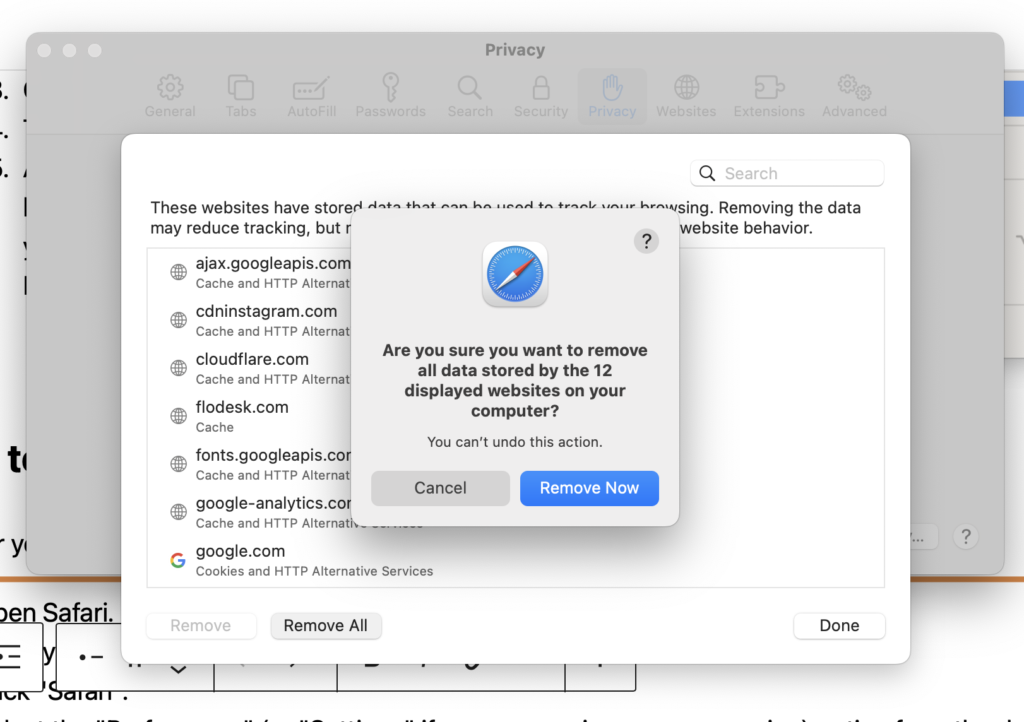
That’s it! Your history and cache will now be cleared in Safari!
Why should I clear my Safari history and cache?
When you clear your browser history and cache, you are clearing out all the data that your browser has collected about your online activities. This can help protect your privacy and prevent others from seeing what you have been doing online as well as potentially sensitive information, such as login credentials or financial data. By clearing this data, you can reduce the risk of someone accessing this information if they get access to your computer.
Aside from privacy and security reasons, clearing your history and cache can help with performance. Over time, your browser can become cluttered with old and unnecessary data. This can slow down your computer, so make sure to include it in your regular computer maintenance!
Not using Safari? Learn how to clear history and cache in Chrome, Firefox or Edge instead!
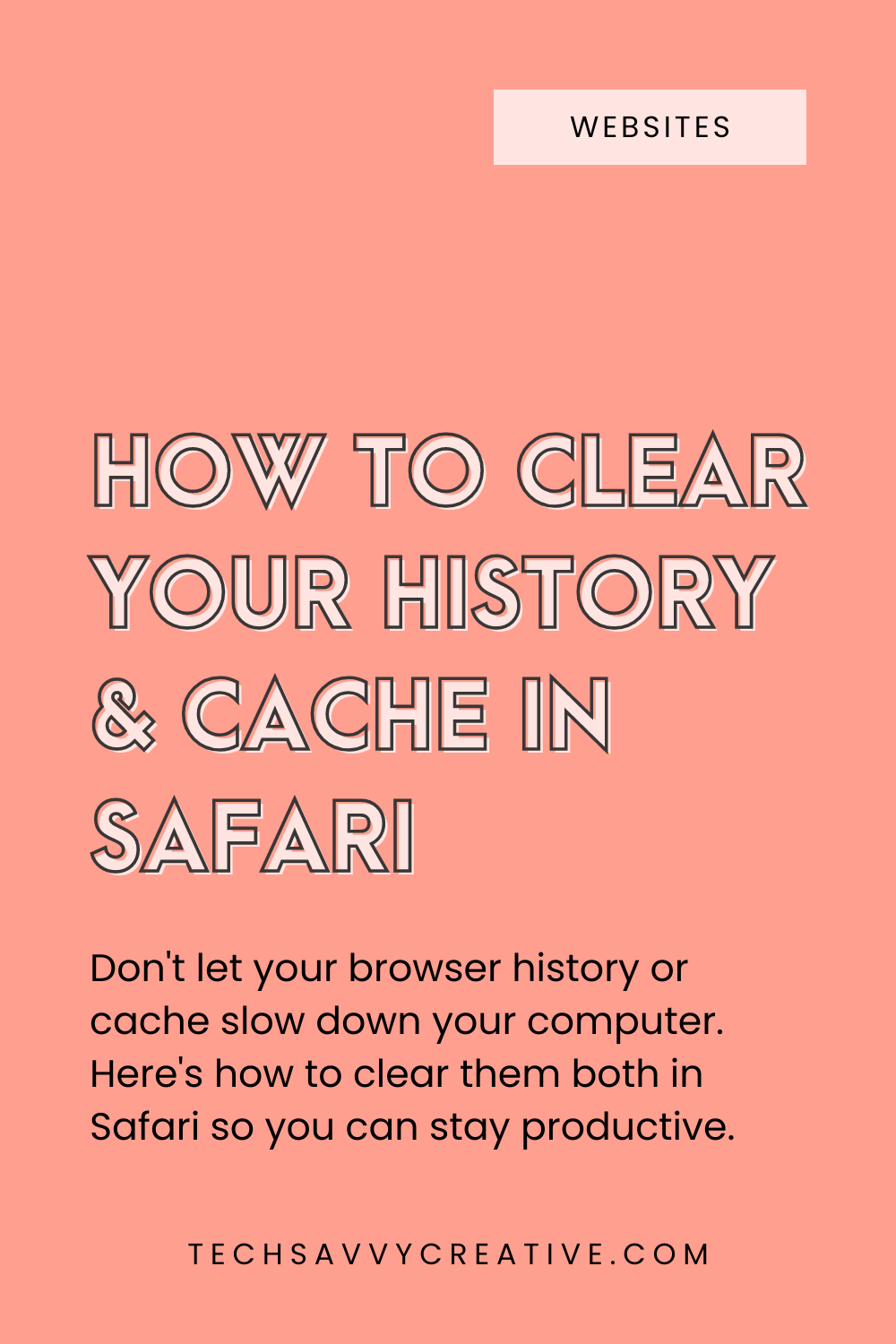
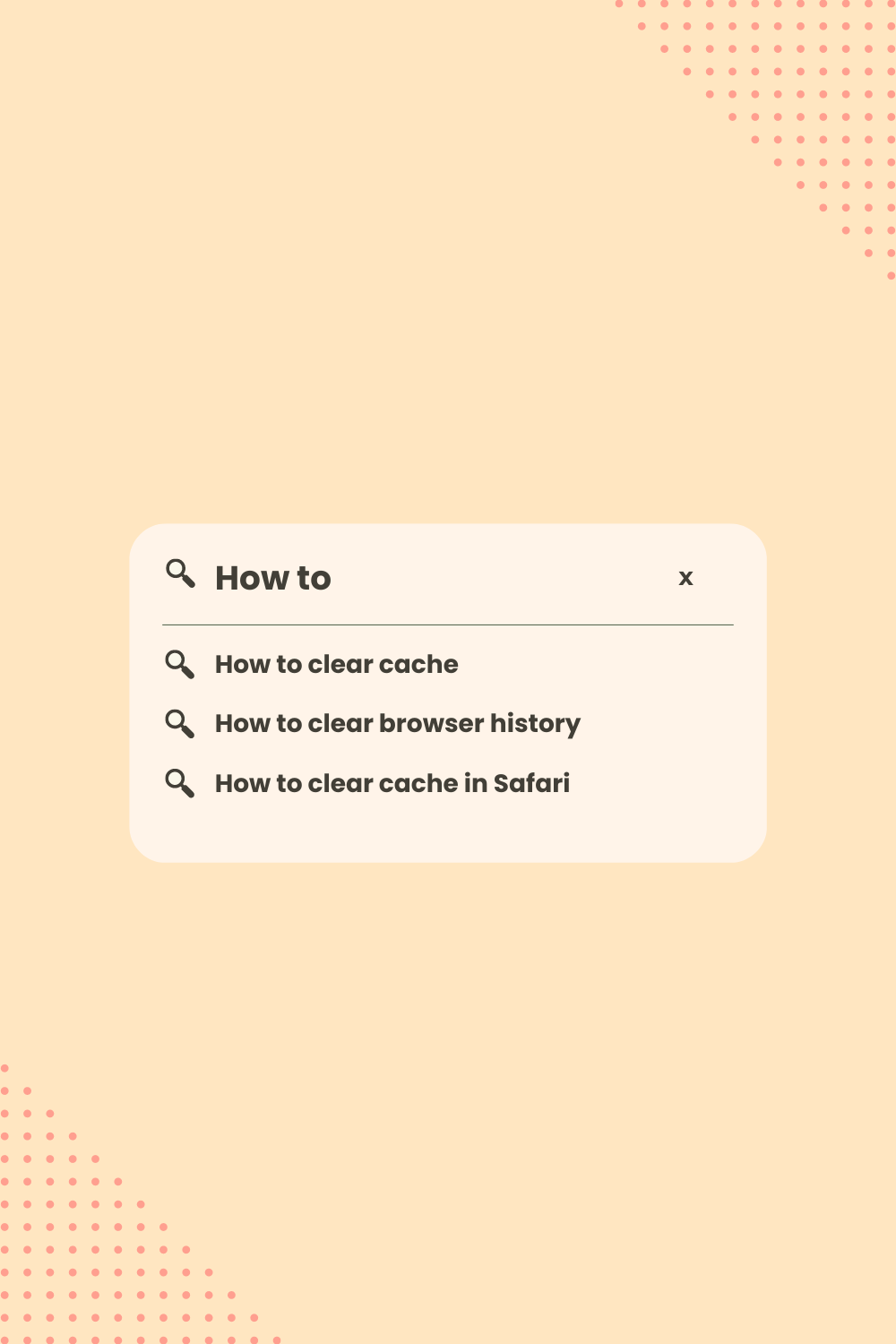
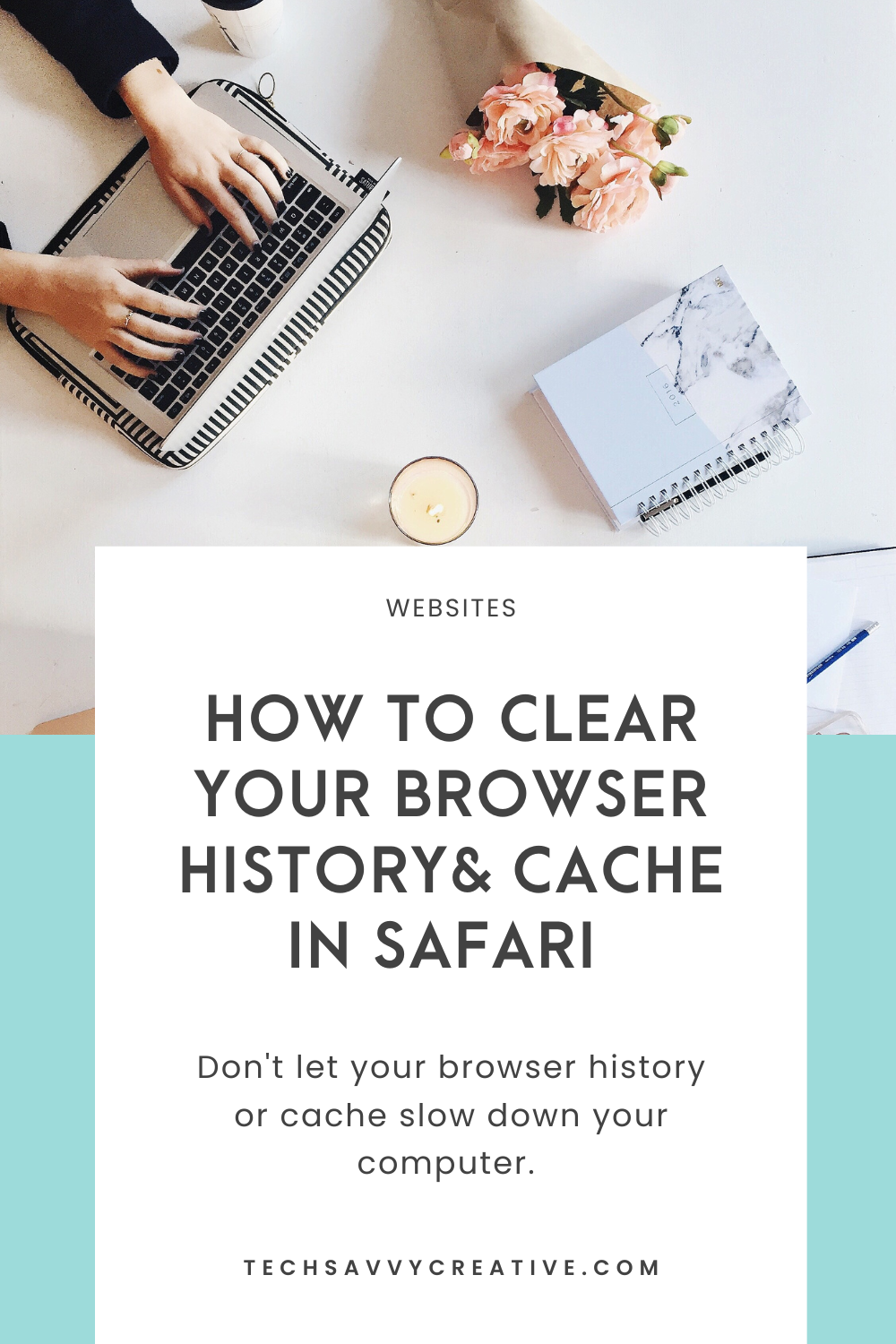
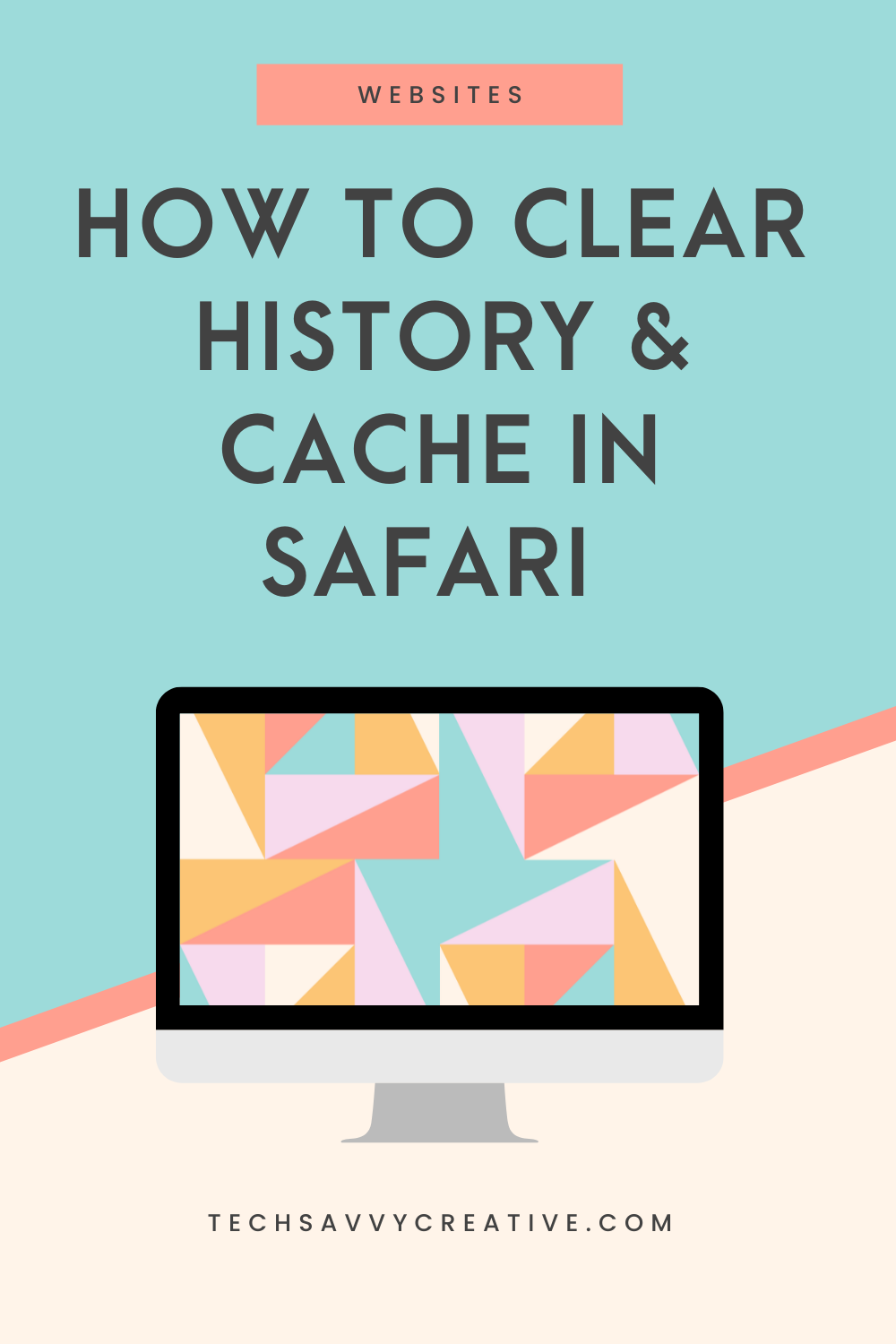
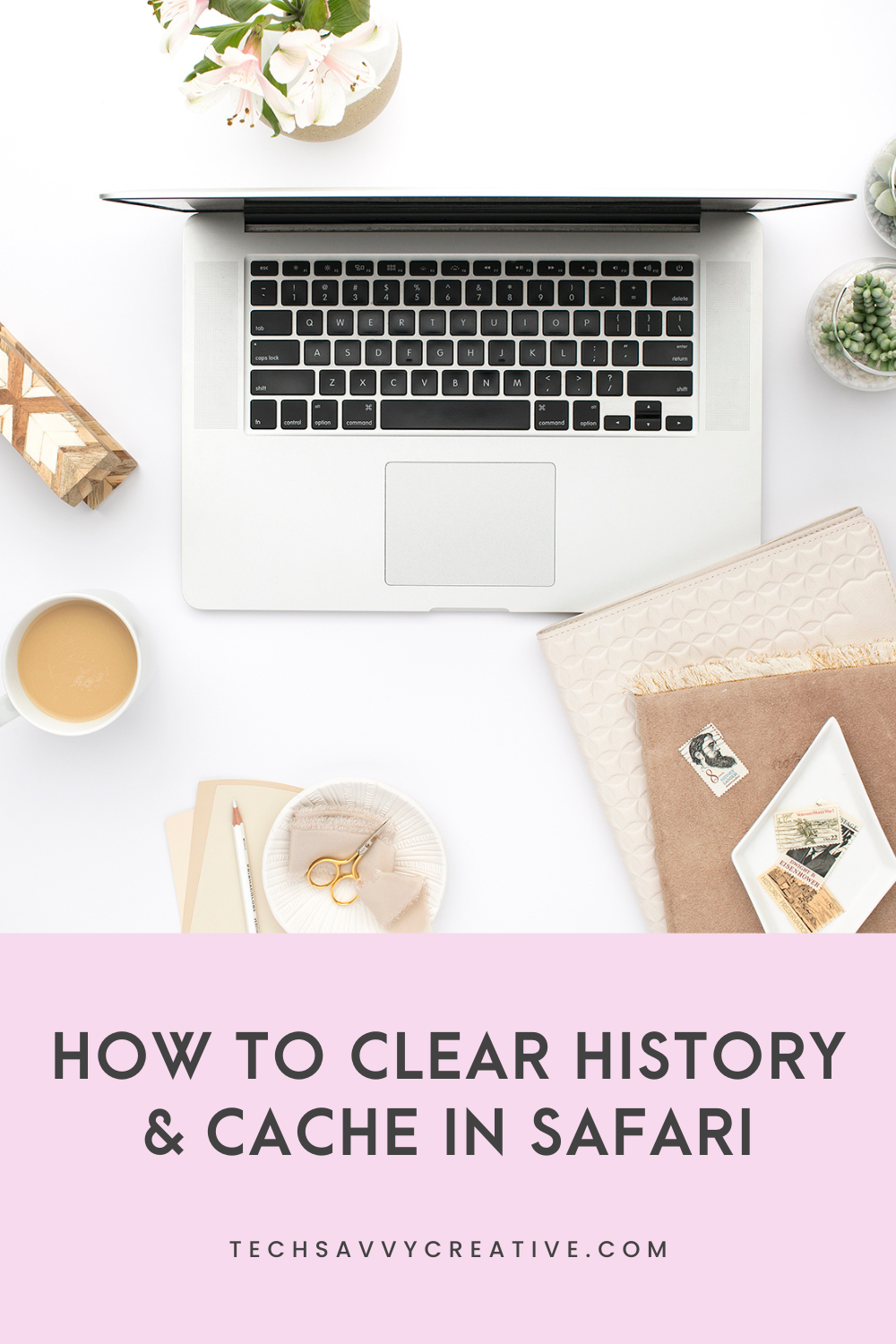
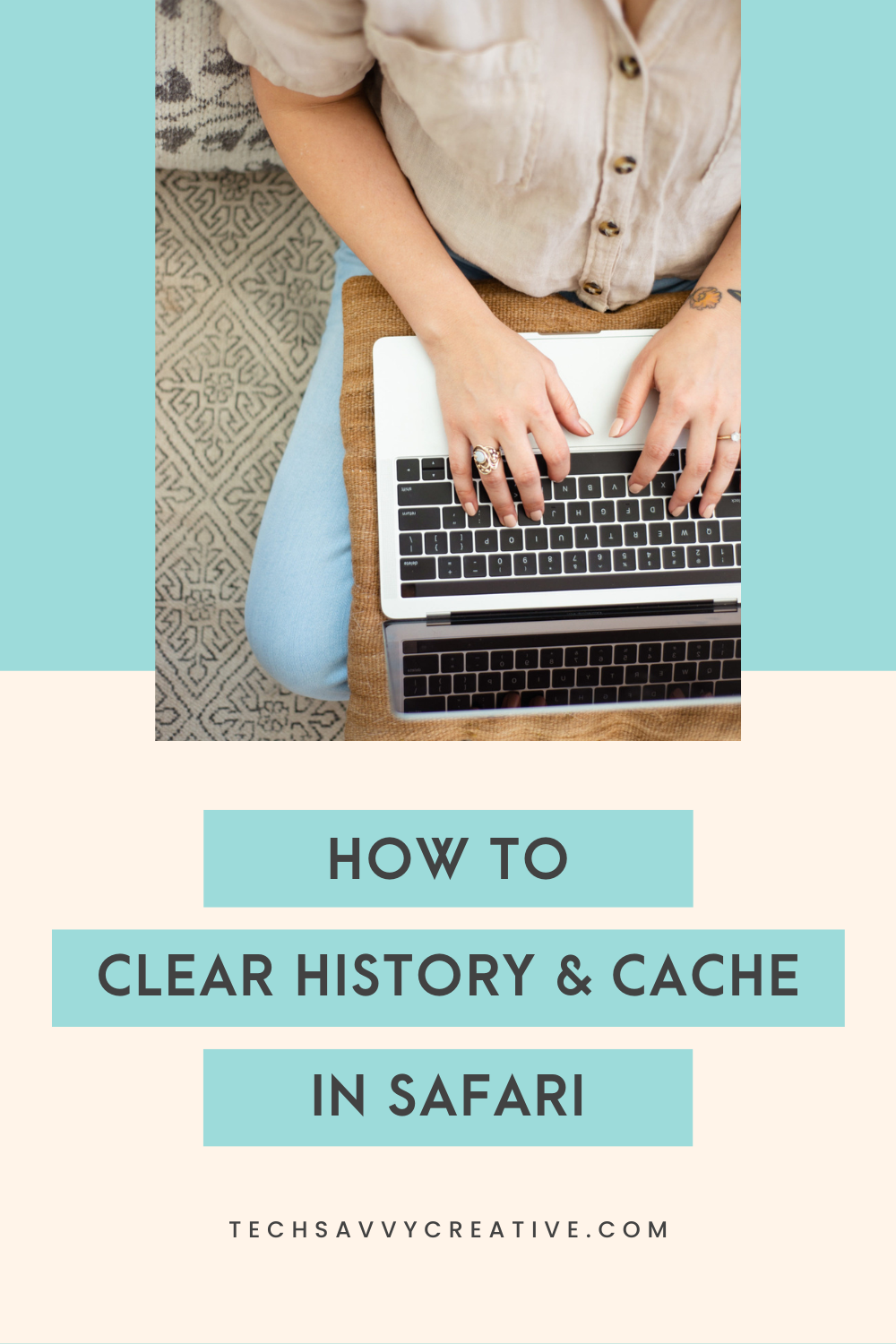
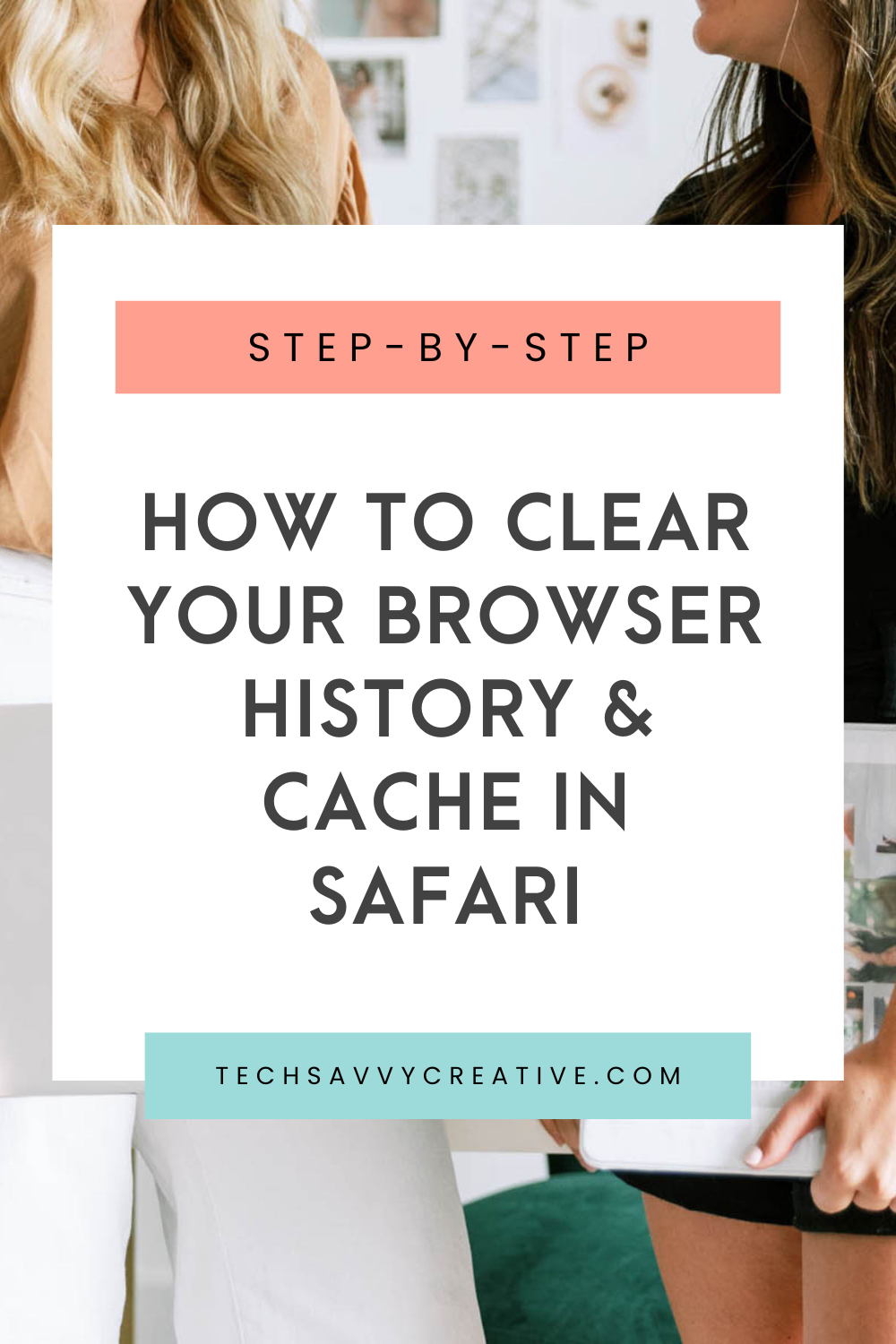
Be the first to comment