Did you know there is a difference between “Storage” and “Backups”? It’s a little confusing at first, but knowing the difference is an important step to protecting your data!
Storage vs Backups
“Storage” is a location that you store your files and can easily access it. A “backup” is when you replicate your files and keep the copies in another location.
Let’s use a real world example to illustrate the differences between storage and a backup. When I got married, I had to show my marriage license to get my name legally changed. When I ordered the license itself, I ordered two copies. One copy was stored in my desk for easy access (“storage”). The duplicate was stored in a fireproof safe in our closet (“backup”). The copy in my desk was easy to access when I needed it. However, I had a copy in a safer, harder to access location. If something were to happen to my office, I would be able to recover the copy and carry on. The same applies for a failed hard drive – you can recover the backup and carry on!
Storage & Backup Tools
So let’s talk about popular storage and backup tools. External hard drives, Dropbox* and Google Drive fall into the “Storage” category. When you use these tools, you are typically moving the files to that location, so you can easily access those files on multiple computers. If for some reason your Dropbox* or Google account was deleted, you would not have those files in another location. Backblaze*, Crashplan and Time Machine are “Backup” tools. These tools replicate your files to ensure you have another copy of a file in a safe location. If your hard drive were to fail, you would be able to restore those files from the backup.
It is important to note that backup tools are NOT intended to be used as storage. When your Backblaze* backup has completed, that is NOT a green light to delete the files off of your computer to clear some space. Many backup tools “mirror” the drive that it is backing up. This means any files that were added or removed since the previous backup, would also be added or removed from the next backup!
Now, each tool is a little different in how it handles removed files, so make sure to research this when choosing a backup tool. Even if you have a tool that doesn’t purge removed files, accessing your files is far more complicated than it would be to access them from a storage tool!
My Set up:
Personally, I like to use a cloud based storage tool (Dropbox*), a local backup (Time Machine), and a cloud backup (Backblaze*). I store all of my non-photography files on Dropbox, which allows me to access all of those documents from any device. I then use Time Machine & Backblaze* to backup my computer, external hard drives, and Dropbox* folder.
A link with an * is an affiliate link and I would love if you decided to use it! Affiliate links + referrals programs help educators like me to fund the content that we provide for other creatives!
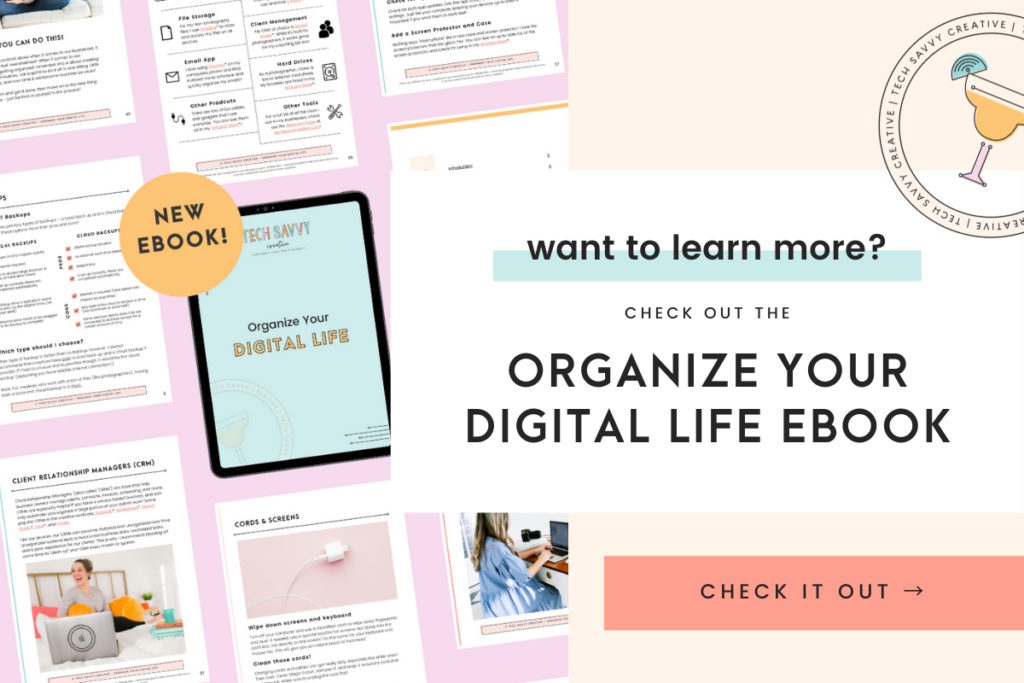
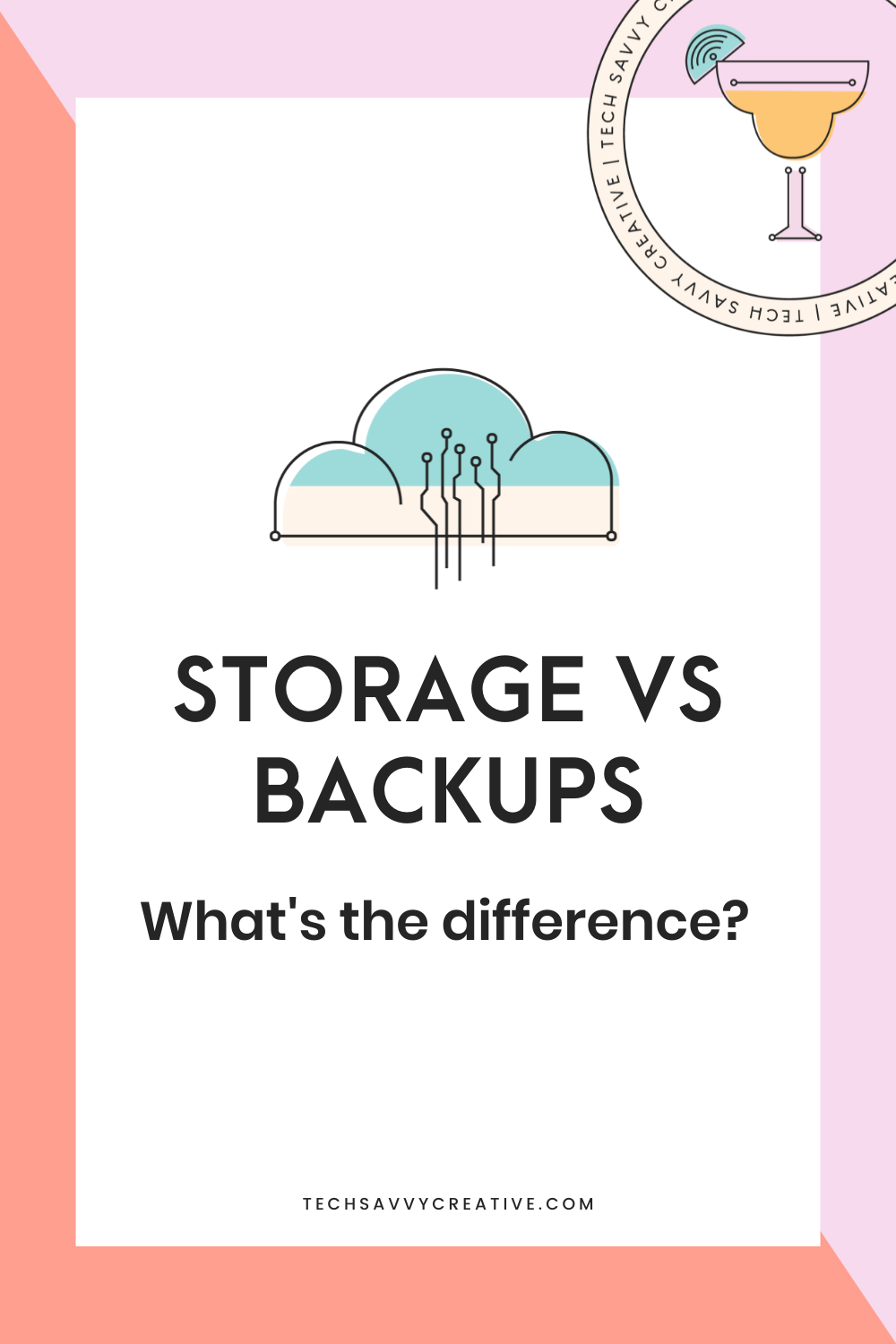
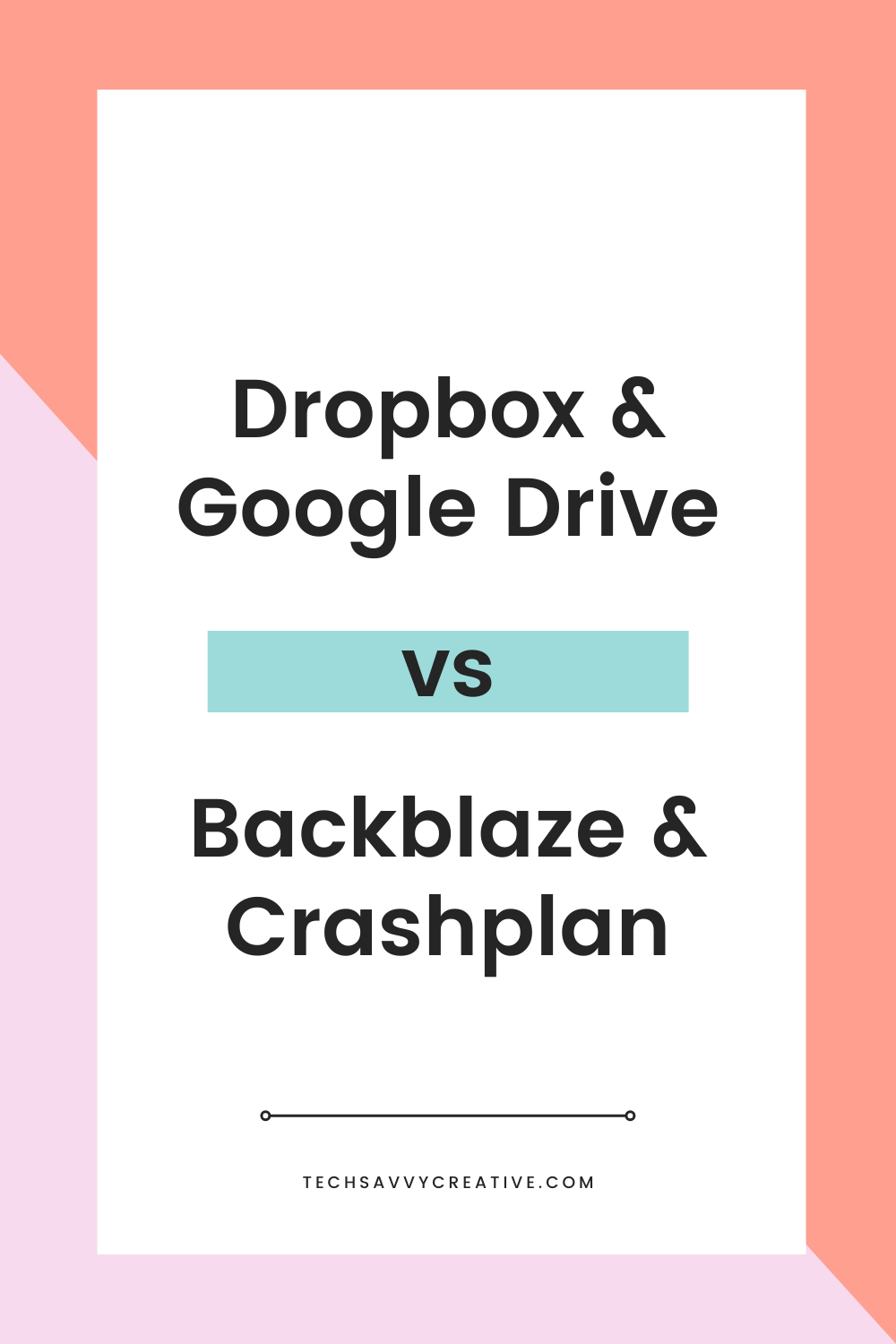
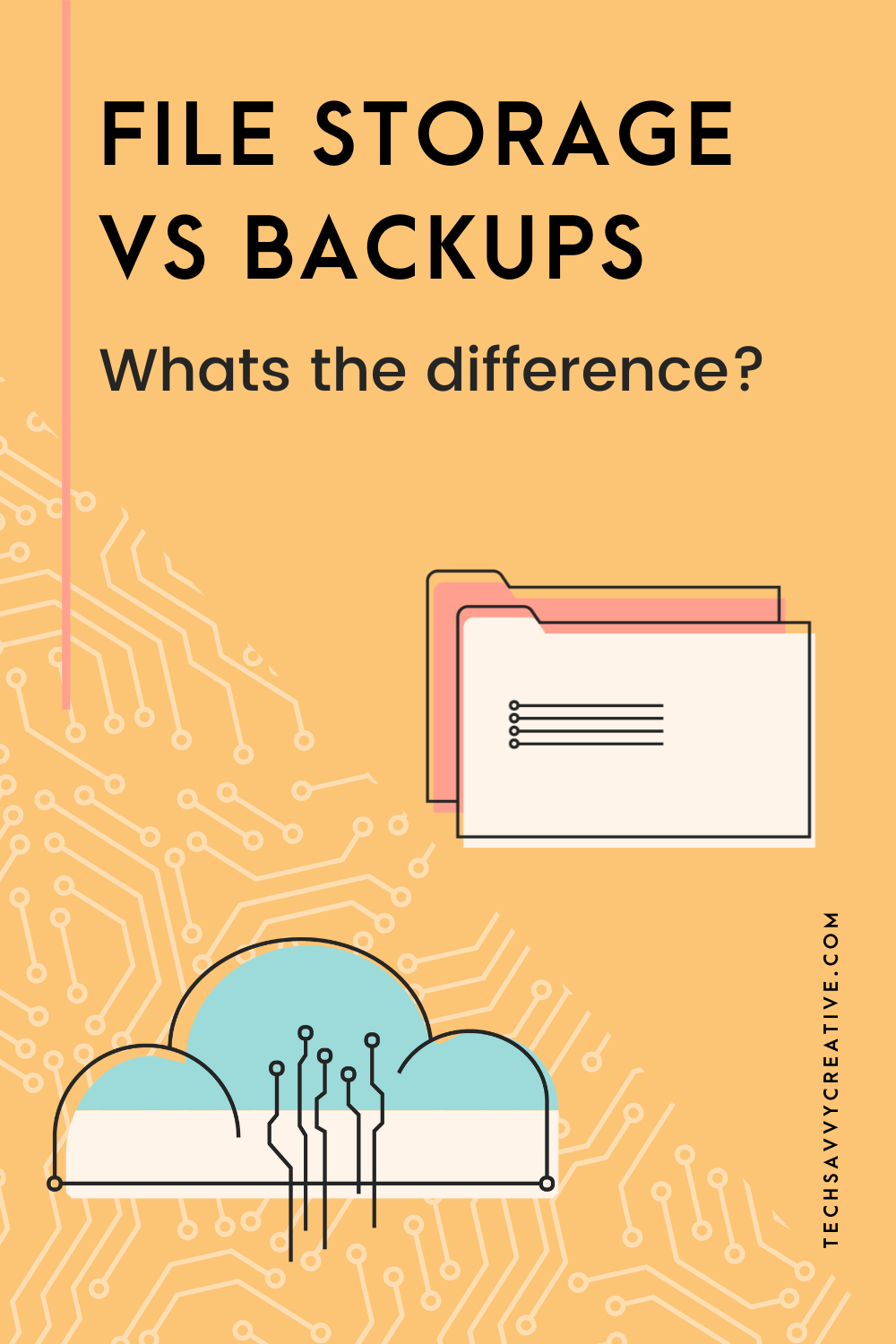
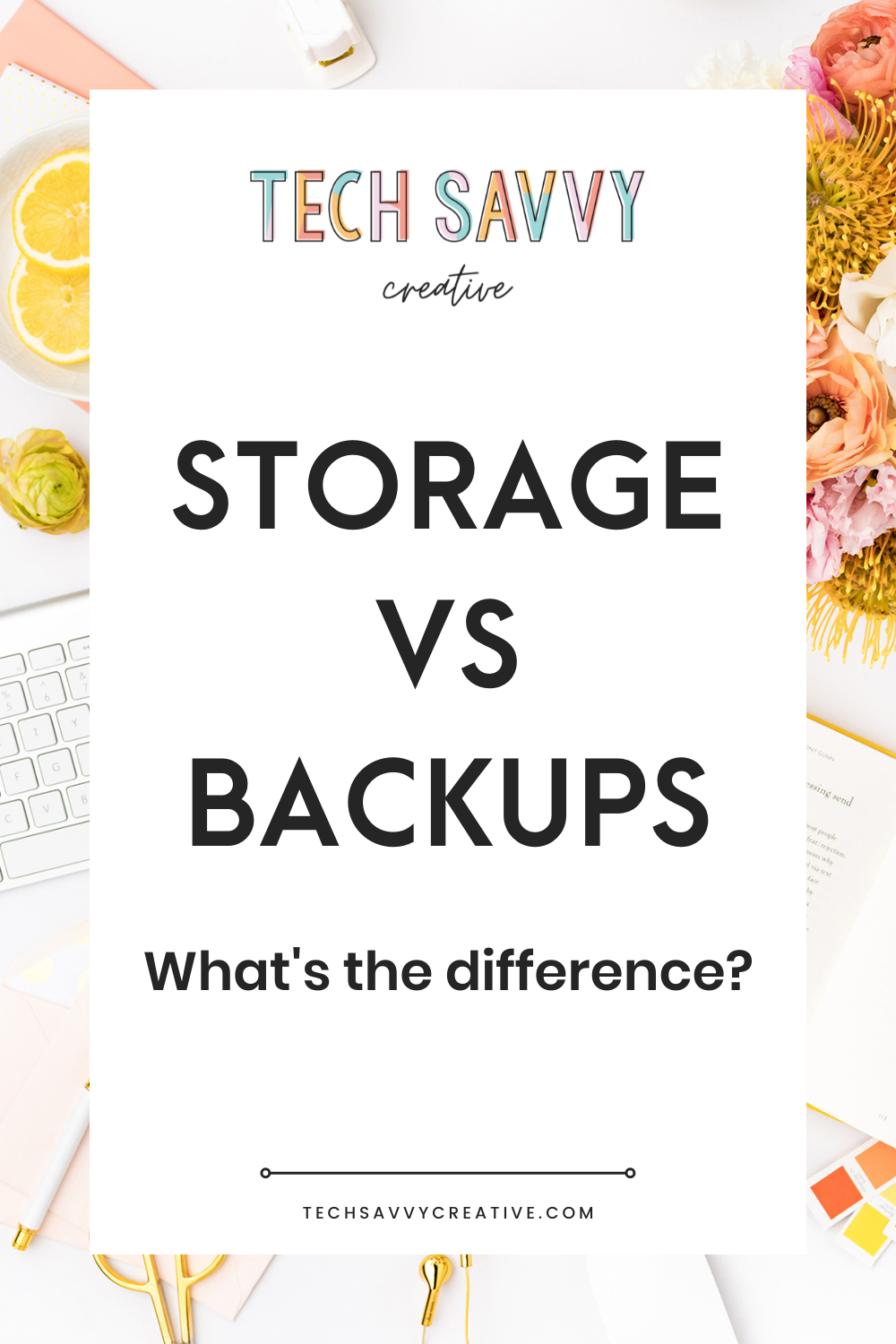
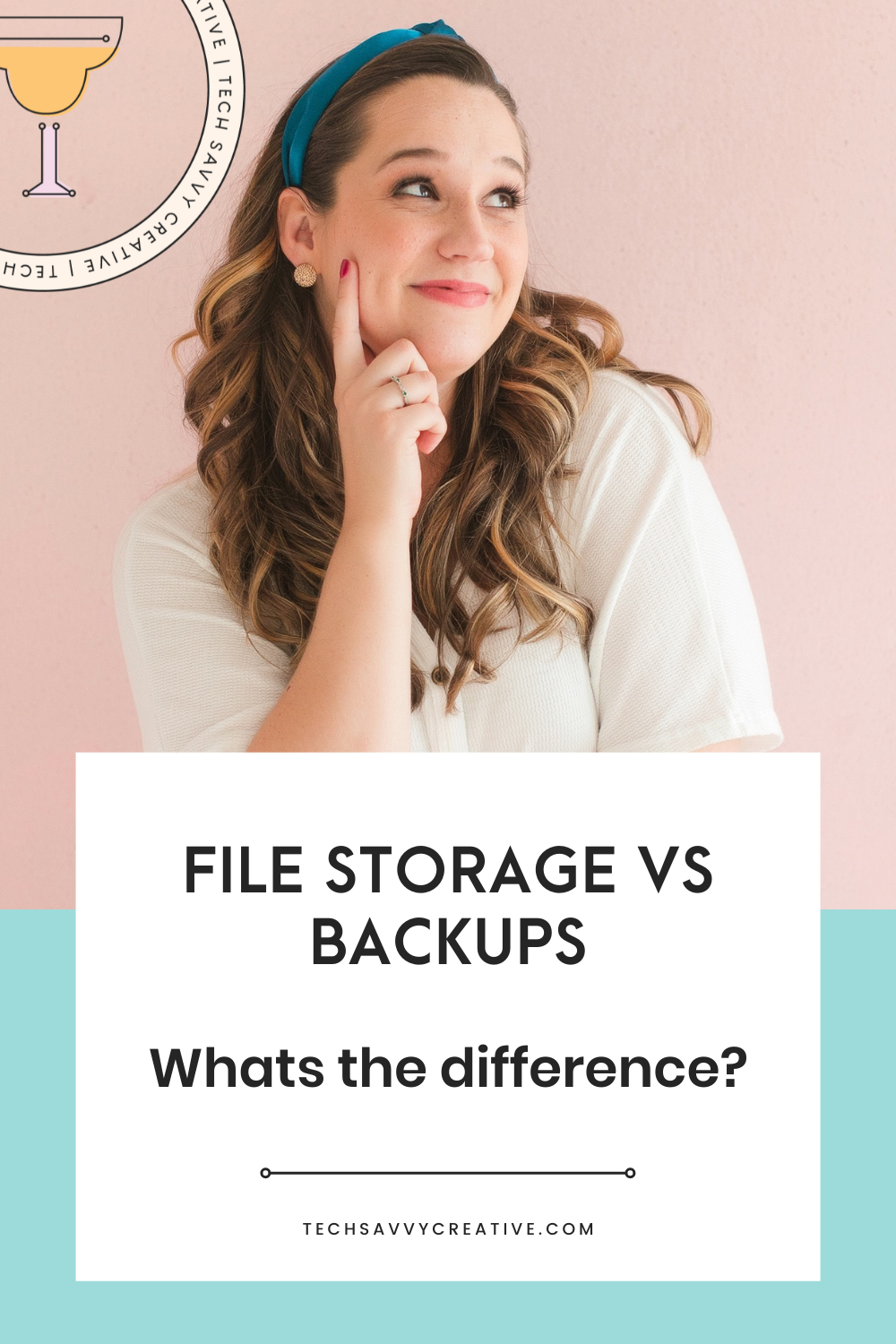
Be the first to comment